How To Hide Your Friends On Facebook
5,202 viewsThis is our third article on online security tips for queers. Here is the first and second.
For some, it might be helpful to hide all of your friends from appearing on your profile – including your friends in common. I’ve heard many queer folk complain that their parents or friends check through their list of Facebook friends and ask questions like: Why do your friends look so weird? Who are these people? Why do all your friends look gay?
Here is how you can hide some (or all of them) from showing on your profile.
Step 1
Create a list of people you want to hide by going to Friends → Edit Friends → Create a List.
Step 2
If you want to put all your friends on this list, select All and call the list something like “All My Friends” or whatever. In the future, when adding new friends, make sure you add them to this list from the beginning.
If you want only a selection of friends, choose the ones you want.
Save the list.
Step 3
Go to Privacy Settings → Custom Settings

The settings you are looking for to hide your friends are located under “Relationships.” Click on the settings option for that field and choose “Custom.”


Step 4
In the “Custom” window, add your list name to the field “Hide this from.” If you start typing the name of your list, Facebook will detect it automatically. Click “save setting.”

And there you go. Your friends are now hidden. You don’t have to worry about those pesky profile pics with two girls kissing showing up on your profile as friends anymore.



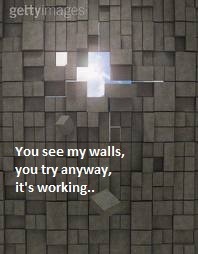
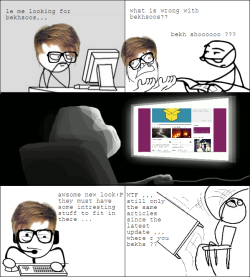
Leave a Reply