Turn Off “Instant Personalization” on Facebook
951 viewsA few weeks ago, we kicked off a new Bekhsoos series about online security and queerness with “Your Mom Has Added You on Facebook.” Today, we will address a specific privacy violation (at least according to us) that has recently sprung back up in online debates.
A while back, Facebook created a new feature called “Instant Personalization” which grants partner websites (such as Bing, Yelp, and others) access to your public information. Your “public” information according to Facebook, is whatever information you have shared (including things you have shared on limited profiles): name, gender, networks, status updates, links, photos, videos, friendships, likes, including information you have shared through third-party applications.
Partner websites will be able to use this information to customize your experience on the site, something Facebook has called a “richer personalized experience.” This featured is enabled by default, so you have to log in and change the setting if you’d like to disable it. We highly recommend you disable it so as to prevent the sharing of any unwanted information – especially info that could compromise personal privacy related to your sexuality or activism. It’s also always better to wait to see how a feature works out with others on Facebook before we play guinea pigs for it ourselves.
Here are the steps to disable it:
1. Go to Account -> Privacy Settings

2. In Privacy Settings, click on “Edit your settings” under Apps and Websites

3. In the Apps and Websites settings, click on Edit Settings of “Instant Personalization.” Also, it is worthwhile for you to check out all settings of the sections of this page to delete the apps you no longer use (so they don’t access your private info) and the apps accessing your information through your friends’ profiles.

4. Facebook has just added a fancy page to the Instant Personalization (whereas before you could just disable it from the previous page. Now you have to scroll down and remove the “Enabled” tick.
 5. They will ask you in a pop-up if you are sure. Confirm.
5. They will ask you in a pop-up if you are sure. Confirm.


 (4 votes, average: 4.75 out of 5)
(4 votes, average: 4.75 out of 5)
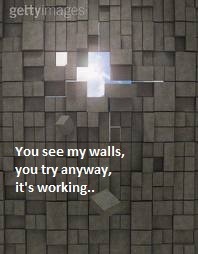
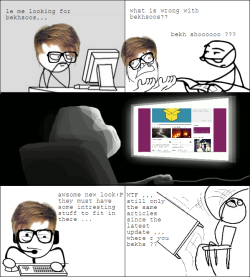
Leave a Reply